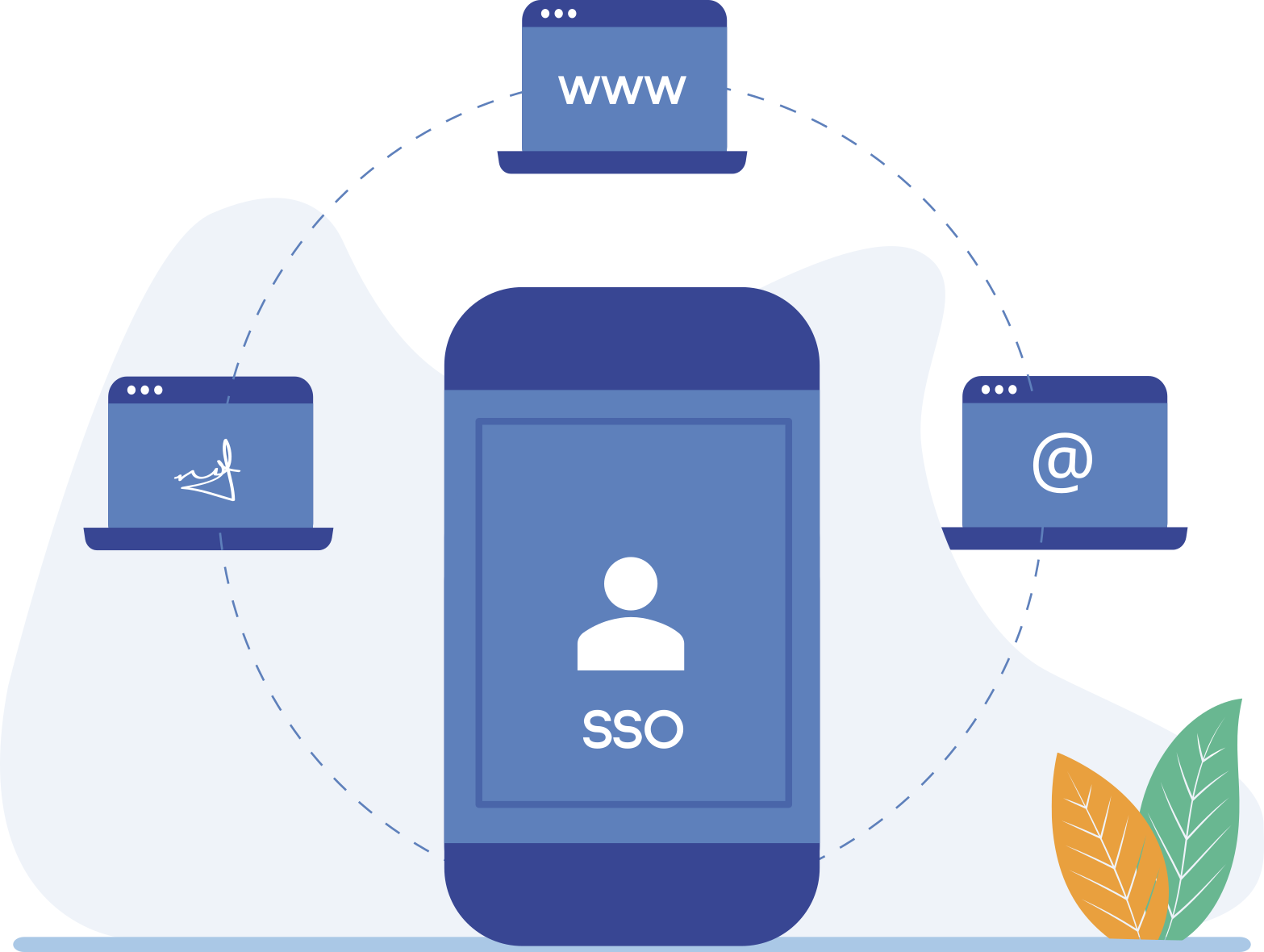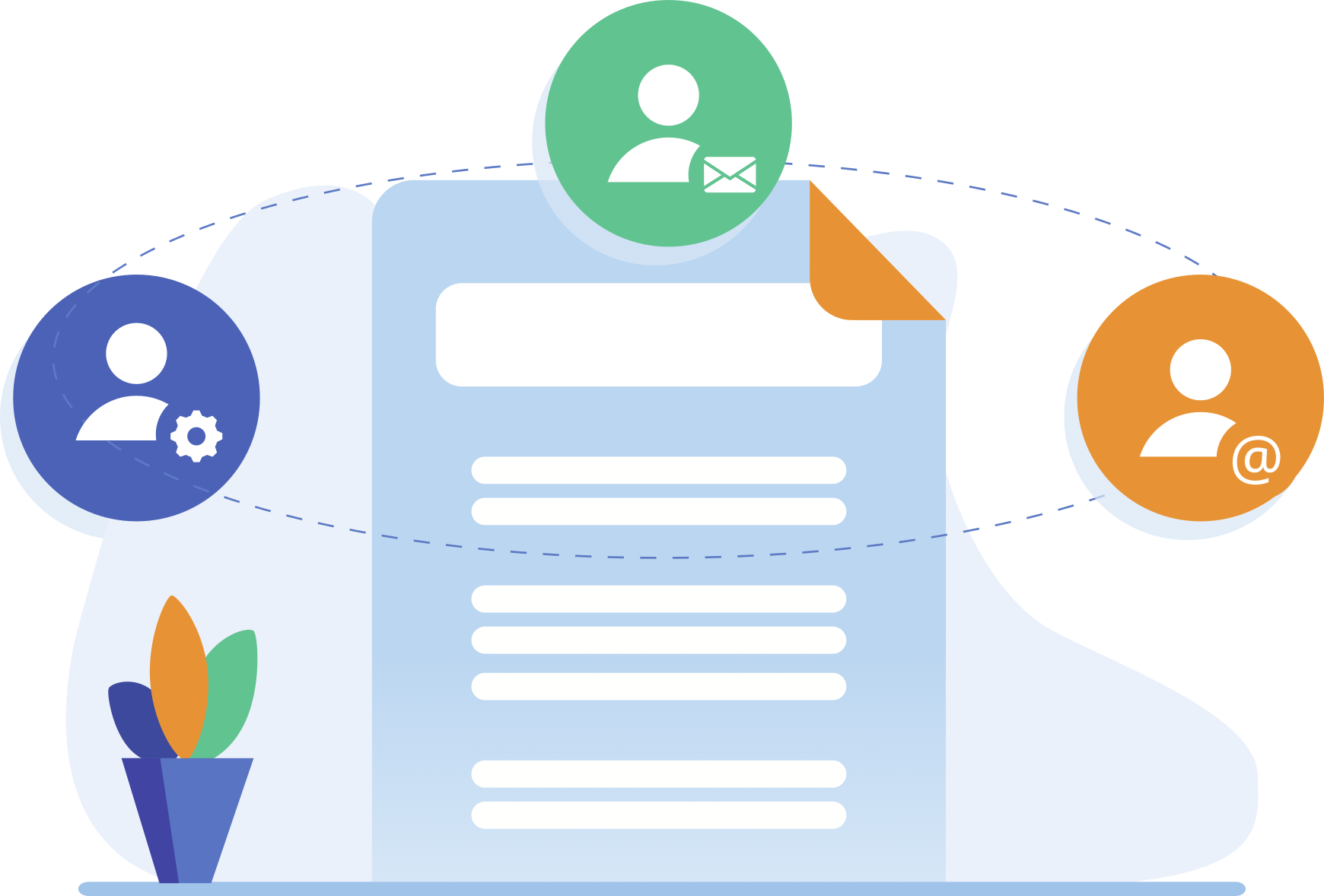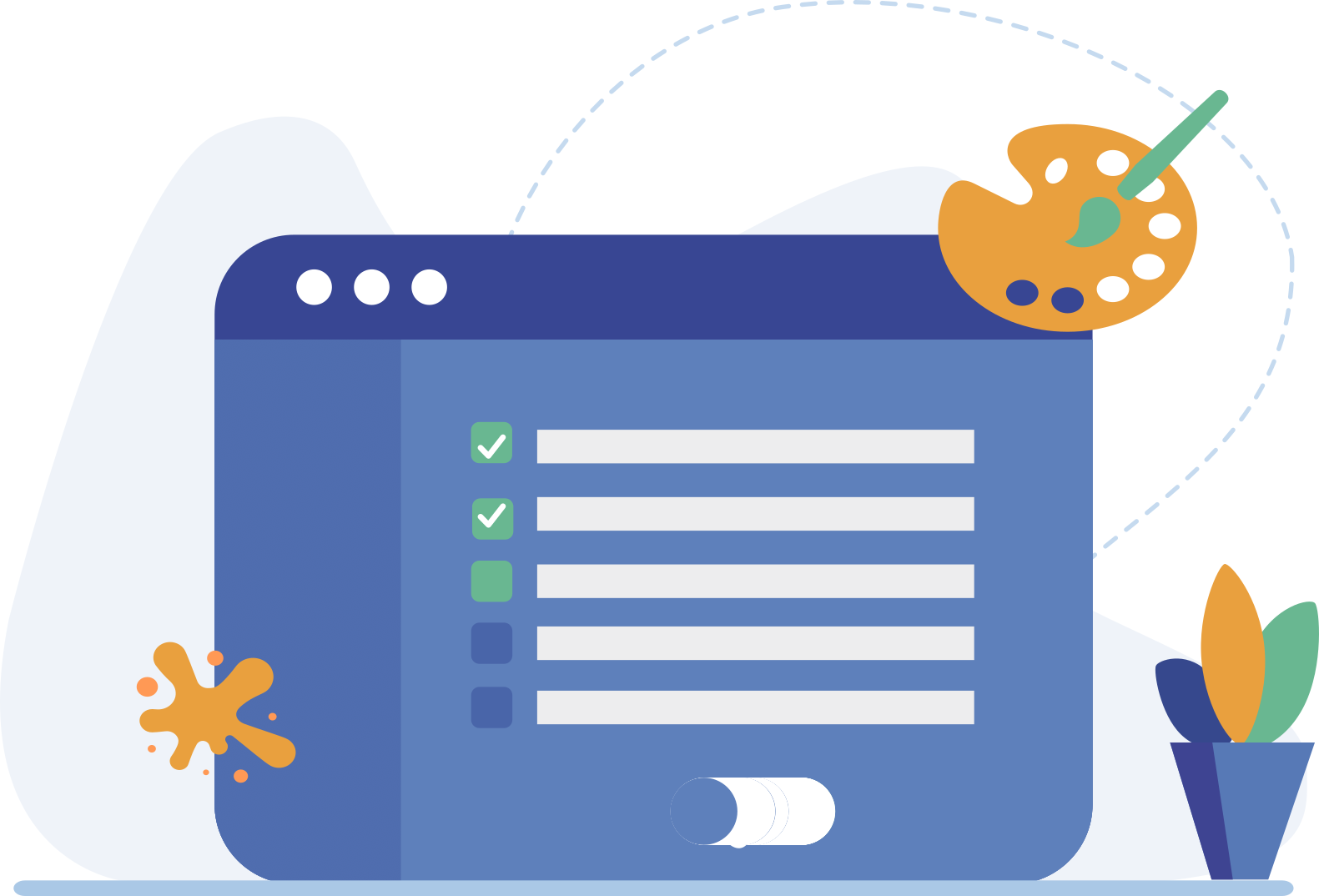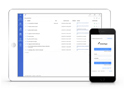SSO Access
SSO Access
For users with Microsoft Account using the customer's business account.
Microsoft Accounts / Azure Active Directory / Microsoft Login ID.
Simplify access to your applications with single sign-on (SSO).
Single sign-on (SSO) is an authentication solution that allows users to log in to multiple applications and websites with a single user authentication.
If you are a Microsoft Account user you will be able to enable SSO with Microsoft Entra ID and have access to XolidoSign Corporate as well as to your Microsoft applications.
Implement it in your company and simplify user and password management!
Contact our Support and User Experience Department at soporte@xolidosign.com
Advanced email options
Advanced email options
Restrict sending to certain emails (blacklists, GDPR compliance) and attach documents to the email.
Configure it from the Administration area > Other Resources > Send Email Options.
Configurable options:
- Email: indicates the email on which you want to configure advanced options.
- Cancel shipments: if "YES" is selected, emails will not be sent to the indicated email address.
This option is very useful when for any reason you want to restrict the sending of emails to an address, either for compliance with RGPD, because the affected user has requested not to receive our mailings, because it is part of an employee list that is no longer part of the staff, etc.
This option will allow us to reduce errors when we have to remove an account from our mailing list and we have forgotten to remove it from our mailing list or when the mailing is sent by mistake.
This will be reflected in the history of the document:
- Attach document to email: this option will attach the document that is sent in the signature circuit or workflow to the email.
This option only attaches the document, but to perform the requested operation (signature, notification, approval) the user must click on the "Access" button in the email and follow the steps indicated. - Redirect the email to: this option does not send the email to the original recipient (the original email is the one indicated in the "Email" field) but to the email that we indicate here.
This option is very useful when an employee/user is no longer with the organization, is on leave, etc. and emails addressed to your account should be redirected to another email. - Send a copy of the email to: this option sends the email to the original recipient (in this case the email indicated in the "Email" field) and a copy to the email indicated in this field.
- Apply from / Apply up to: these options allow you to set a period of dates when the configured options will be applied. If nothing is indicated, they will be applied until the configuration is modified again.
For more information, please contact our Support and User Experience Department at soporte@xolidosign.com
Basic interface customization with corporate colors
Basic interface customization with corporate colors
It will allow you to customize the XolidoSign Corporate service with the corporate colors of the organization.
Configure it from the Administration > Settings > Customization area.
Click on "Customize colors" and in the drop-down list - predefined palettes - select the palette you want to configure.
If you wish to configure a color other than those indicated in the predefined palettes, enter the color in hexadecimal code or go to each field and select it from the color palette.

For more information, please contact our Support and User Experience Department at soporte@xolidosign.com
Flatten PDF
Flatten PDF
Allows you to remove any interactive elements from the PDF, such as forms, comments, annotations, etc. and create a "Flat PDF".
This will facilitate the operations to be performed on the document.
This option is found when uploading documents to the platform.
A drop-down will appear with three options:
- No: does nothing.
- Close form: this option converts the form fields in the document to text, i.e. it removes the form fields and leaves the values.
- Clean PDF: removes any interactive elements from the PDF, e.g., comments, annotations, etc.

For more information, please contact our Support and User Experience Department at soporte@xolidosign.com
Xolido products
IT infrastructure and cloud services
About us
- ©2001-2024 - Aviso legal - Privacidad - Poltica de cookies - Sitemap