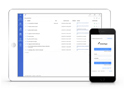FAQ XolidoSign Desktop
How to install a certificate in the Windows certificate store?
To use an electronic certificate XolidoSign has multiple options:
- Having a cryptographic card or smart card with the certificate properly connected to a card reader installed on your computer and drivers properly installed on your PC card. This is the case of the Spanish electronic ID.
- Having installed its software certificate with private key on your computer, accessible through the Windows certificate store.
How to install a certificate in the Windows certificate store
In order to install from a file with .pfx extension or p12, which has the private key and can be installed by following the steps shown by double clicking on it.
- Double-click on the file with .pfx or .p12 extension. A window where you have to click on the "Next" button appears.
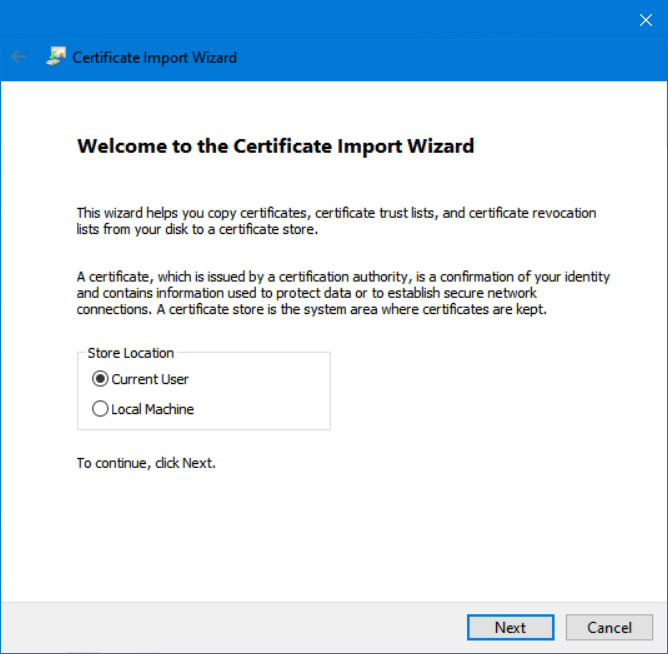
- Click on the "Next" button.
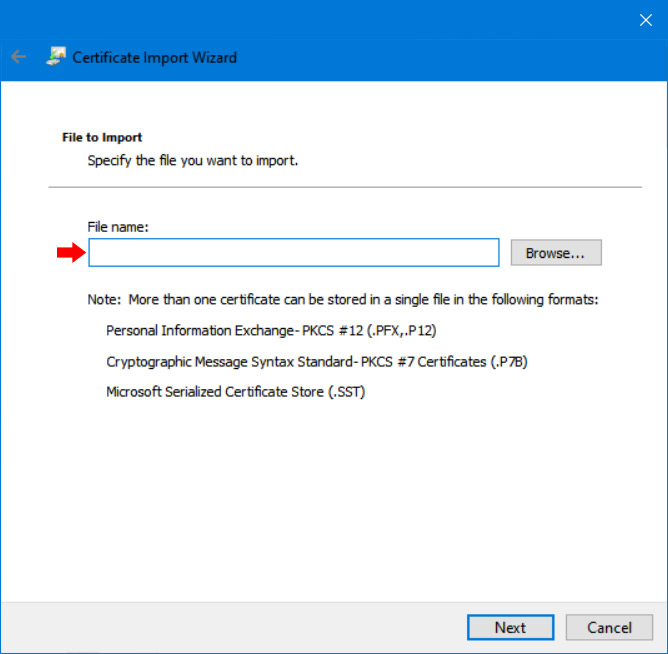
- Enter the password security of the file and check the box "Mark this key as exportable. This will allow you to back up or transport your keys at a later time."
- Click on the "Next" button.
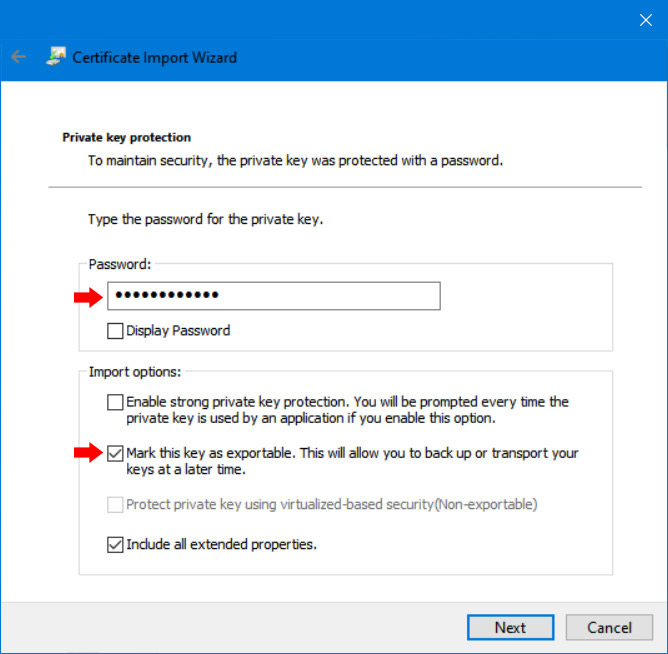
- Check "Place all certificates in the following store" and click the "Browse" button.
- In the window that appears, select the "Personal" store and press "OK".
- Click on the "Next" button.
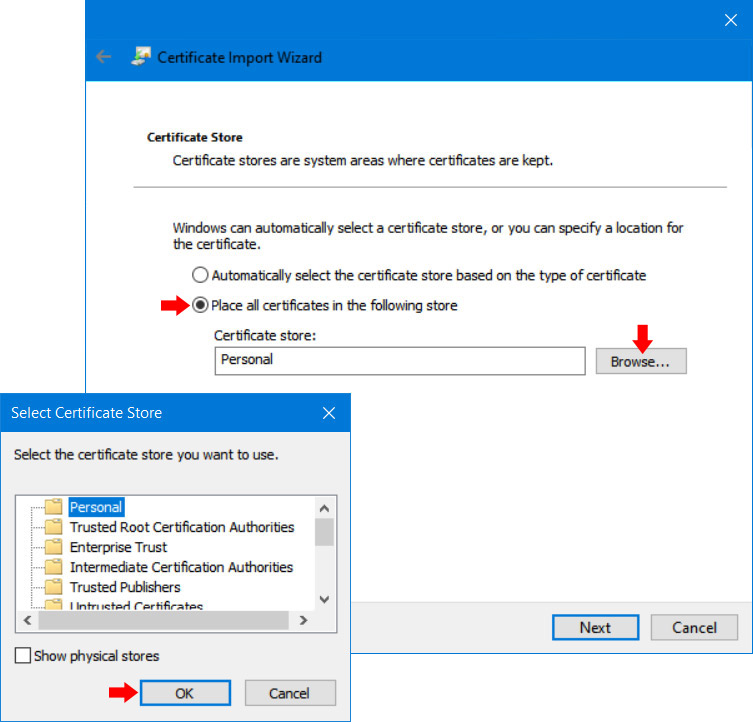
- Click on the "Finish" button.
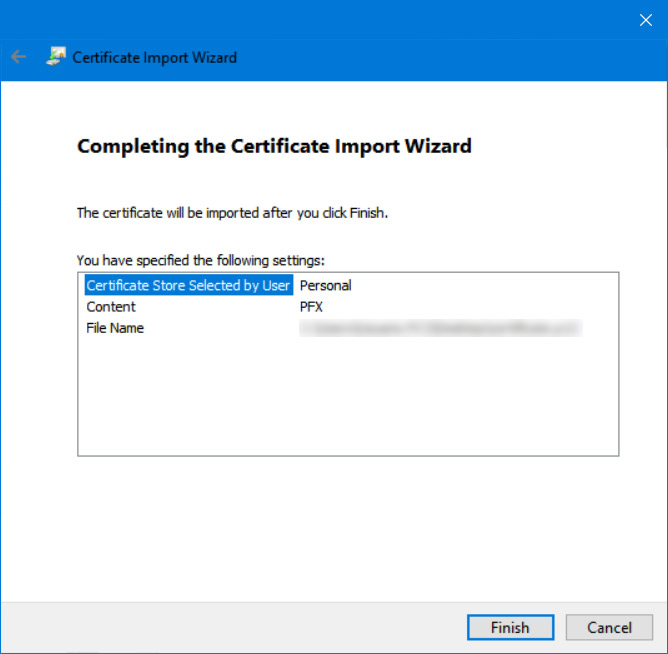
Once installed, it will be accessible from XolidoSign to proceed to sign, as well as from Internet 'Explorer' -> 'Internet Options' -> 'Content' -> 'Certificates', and if selected, will see that in the area bottom panel certificate information indicating a phrase that has a private key appears.
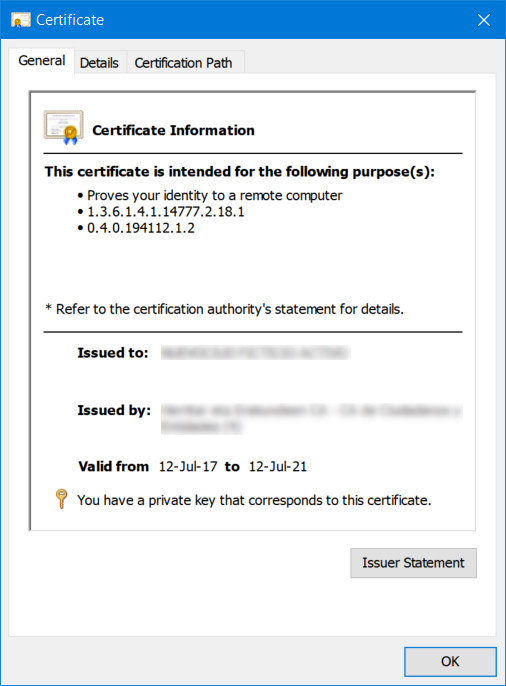
Xolido products
IT infrastructure and cloud services
About us
- ©2001-2024 - Aviso legal - Privacidad - Poltica de cookies - Sitemap